Here's a breakdown of both methods:

i) Using built-in themes:
Built-in themes are readymade themes and you don't need coding knowledge to apply and create a blog. You can change the theme on Blogspot by using built-in themes. There are two ways to change built-in themes on Blogspot.
a) Blogger Theme Gallery:
1) This is the easiest way to change your theme. Sign in to Blogger, select your blog, and click on "Theme" in the left-hand menu.
2) Under "My theme," you'll see a variety of themes available from Blogger. Contempo, Soho, Emporio, Notable, Simple and Awesome are some of the themes available on Blogspot.
3) You can browse by category, color, or popularity, and preview each theme before applying it.
4) Once you find a theme you like, click on it and then click "Apply to blog."
b) Uploading a theme:
If you don't find a theme you like in the Blogger Theme Gallery, you can upload a third-party theme. Follow these steps for uploading a theme to change the theme on Blogspot.
1 Search for a built-in theme:
You can search for built-in themes on search engines. You can opt for a free version or a paid version.
2 Select the theme:
When you enter the site of any of the theme providers you will get a lot of options.
You can choose themes by styles, features, topics or sidebars. You can check the live previews and descriptions of the themes by clicking on them. I will be writing about how to choose the best theme in my next blog. Make sure the theme is compatible with Blogger and in a .zip file.
3) Download Theme:
After selecting a theme as per your requirements, click on the download button to download a theme. You may also purchase a theme. This will provide you with some extra features and support from the developers.
4) Unzip the theme:
When you download a theme it will be a zip file. You can unzip it online. Search "unzip online" and you will find a lot of sites where you can unzip. Save this unzip file document on your computer. You may also save it in Dropbox.
5 Backup Current Theme:
If you are already using a theme it is better to backup your current theme. In case of any problem with the changed theme, you can restore back your old theme.
If you are a new user and still have not applied any theme you may quit this step.
6) Upload Theme
To upload a theme, click on "Theme" in the left-hand menu, then click on the three dots next to "My theme" and select "Restore."
Click on "Restore" and then choose the unzip file containing your theme.
6)Blogger's built-in customization:
Once you've chosen a theme or uploaded it, you can customize it further using the "Customize" option. This allows you to change the background image, font colours and sizes, layout, and more.
You can preview your changes as you make them and click "Save" when you're happy.
ii) Customizing with HTML and CSS:
If you want more control over the look and feel of your blog, you can customize your theme using HTML and CSS.
This requires some coding knowledge, but many resources are available online to help you get started.
I warn you that if you are not confident about HTML and CSS code please don't adopt this method.
Here are the basic steps:
Backup your theme:
Before you make any changes to your theme, as I have said above it's important to back it up. Click on "Theme" in the left-hand menu, then click on the three dots next to "My theme" and select "Backup."
Click on "Download theme" to save a copy of your current theme.
Edit the HTML or CSS:
To edit the HTML or CSS, click on "Theme" in the left-hand menu, then click on the three dots next to "My theme" and select "Edit HTML" or "Customize."
Edit HTML:
Navigate to your Blogger dashboard and select the blog you want to edit.
Click on "Theme" from the left-hand menu.
Under "My theme", click on the down arrow and select "Edit HTML".
This will open the code editor for your theme. Be cautious when editing the HTML, as mistakes can break your theme's functionality. Edit the HTML code and save your theme.
Edit CSS:
Navigate to your Blogger dashboard and select the blog you want to edit.
Click on "Theme" from the left-hand menu.
Under "My theme", click on the down arrow and select "Customize".
Click on "Advanced" in the left-hand menu.
Click on "Add CSS" and enter your custom CSS code.
You can make changes to the code directly in the editor, or you can copy and paste code from another source.
Preview your changes:
After you've made your changes, you can preview them by clicking on the "Preview" button. This will show you how your blog will look with the new theme.
Save your changes:
Once you're happy with your changes, click on the "Save theme" button.
Additional tips:
Backup your theme:
Before making any changes to your theme, it's a good practice to download a backup of the existing theme files. This way, you can easily revert to the original theme if something goes wrong.
Preview your changes:
Most theme marketplaces and the Blogger Theme Gallery allow you to preview the theme before applying it to your blog.
This is a great way to see how the theme will look with your content.
Ask for help:
If you're not comfortable editing HTML and CSS, you can always reach out to the theme developer for support or hire a freelance web developer to help you customize your theme.
I hope this helps! Let me know if you have any other questions.
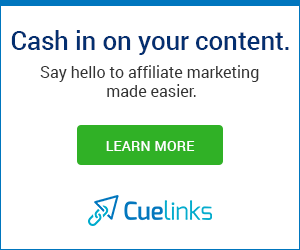



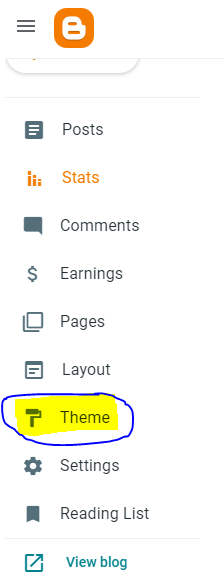
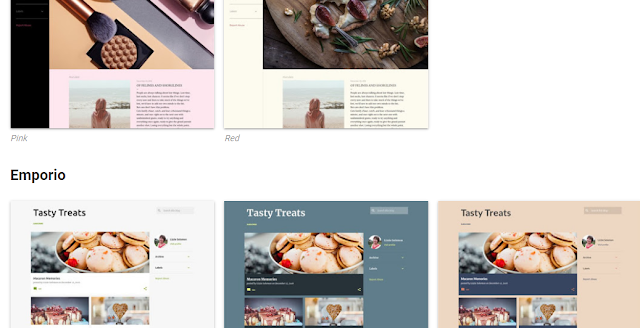

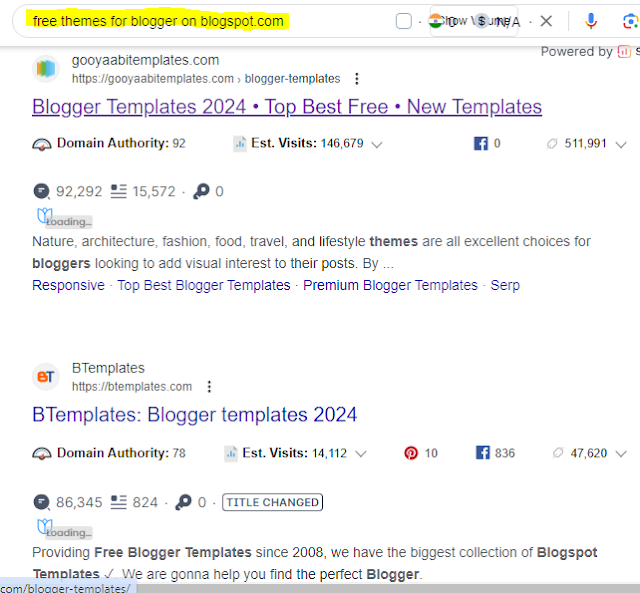



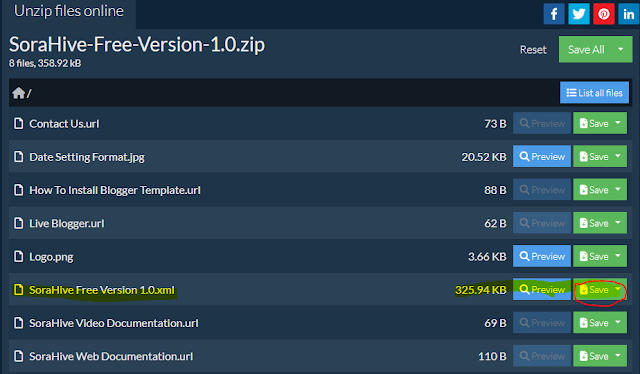

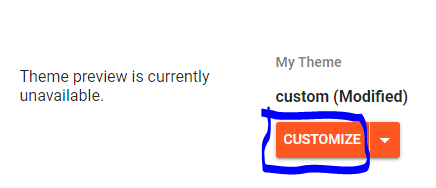

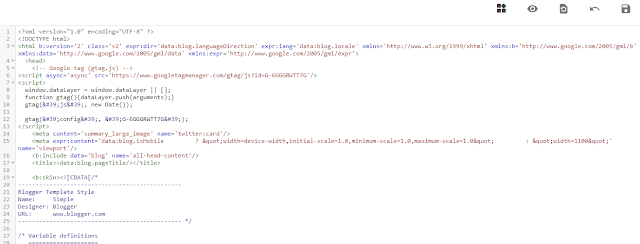










.png)
0 Comments